#How to Fix the HTTP Image Upload Error in WordPress
Explore tagged Tumblr posts
Text
How to Move Your WordPress Site from Localhost to a Live Server
Developing a WordPress site on localhost is a great way to build and test your website in a controlled environment. However, the real challenge arises when it's time to move the site from your local server to a live hosting environment. If not done correctly, you could encounter broken links, missing images, or even database errors.
In this blog, we'll guide you through a step-by-step process to successfully move your WordPress site from localhost to a live server.

Step 1: Choose the Right Hosting Provider
Your first step is to select a reliable web hosting provider that meets your website’s needs. Look for:
Server Speed: Fast servers for better performance.
Uptime Guarantee: At least 99.9% uptime to ensure availability.
Ease of Use: User-friendly dashboards and tools.
WordPress Support: Hosting optimized for WordPress websites.
Popular options include Bluehost, SiteGround, and WP Engine.
Step 2: Export Your Local WordPress Database
The database is the backbone of your WordPress site. To export it:
Open phpMyAdmin on your local server (e.g., XAMPP or WAMP).
Select your WordPress database.
Click on the Export tab and choose the Quick Export method.
Save the .sql file to your computer.
Step 3: Upload Your WordPress Files to the Live Server
To move your files:
Compress Your WordPress Folder: Zip your local WordPress installation folder.
Access Your Hosting Account: Use a file manager or an FTP client like FileZilla.
Upload the Files: Transfer the zipped folder to your hosting server's root directory (usually public_html).
Unzip the Folder: Extract the files once uploaded.
Step 4: Create a Database on the Live Server
Now, set up a new database on your live hosting server:
Log in to your hosting control panel (e.g., cPanel).
Navigate to the MySQL Databases section.
Create a new database, database user, and password.
Assign the user to the database with full privileges.
Step 5: Import the Database to the Live Server
Open phpMyAdmin in your hosting control panel.
Select the new database you created.
Click the Import tab.
Choose the .sql file you exported from your localhost.
Click Go to import the database.
Step 6: Update the wp-config.php File
To connect your site to the live database:
Locate the wp-config.php file in your WordPress installation.
Open the file in a text editor.
Update the following lines: define('DB_NAME', 'your_live_database_name'); define('DB_USER', 'your_live_database_user'); define('DB_PASSWORD', 'your_live_database_password'); define('DB_HOST', 'localhost'); // Keep this unless your host specifies otherwise.
Save the file and upload it to your server via FTP.
Step 7: Update URLs in the Database
Your localhost URLs need to be replaced with your live site URLs.
Use a tool like Search Replace DB or run SQL queries in phpMyAdmin.
In phpMyAdmin, run the following query: UPDATE wp_options SET option_value = 'http://your-live-site.com' WHERE option_name = 'siteurl'; UPDATE wp_options SET option_value = 'http://your-live-site.com' WHERE option_name = 'home';
Step 8: Test Your Live Website
Once everything is uploaded and configured, check your website by entering its URL in a browser. Test for:
Broken Links: Fix them using plugins like Broken Link Checker.
Missing Images: Ensure media files were uploaded correctly.
Functionality: Verify forms, buttons, and features work as expected.
Step 9: Set Up Permalinks
To ensure proper URL structure:
Log in to your WordPress admin dashboard on the live site.
Go to Settings > Permalinks.
Choose your preferred permalink structure and click Save Changes.
Step 10: Secure Your Live Website
After migrating, secure your site to prevent vulnerabilities:
Install an SSL Certificate: Most hosting providers offer free SSL certificates.
Update Plugins and Themes: Ensure everything is up to date.
Set Up Backups: Use plugins like UpdraftPlus for regular backups.
Conclusion
Moving your WordPress site from localhost to a live server may seem daunting, but by following these steps, you can ensure a smooth and error-free migration. A successful move allows you to showcase your site to the world, engage your audience, and achieve your goals.
Start today and take your WordPress project live with confidence!
0 notes
Text
Newspaper v12.6.7 - News & WooCommerce WordPress Theme
https://themesfores.com/product/newspape-news-woocommerce-wordpress-theme/ Newspaper v12.6.7 WordPress Theme is Best selling for Blog, News, and Magazine theme. Features Unlimited shop layouts SEO Ready Optimized for mobile Core Web Vitals Ready Light, Fast Performance Performance Optimized No Coding Skills, Click and Create Pre-Built Website Optimized for Mobile Theme Lazy Load Effect Drag & Drop No coding skills required SEO: Schema Built-in translation support 120+ One-Click Pre-Built Websites How to Install & Activate Newspaper Theme First Unzipe > Then find Newspaper.zip file and Upload only Newspaper.zip > Then Install Now Newspaper is a WordPress theme that lets you write articles and blog posts with ease. Create a great news website with our newspaper template. This bestseller theme is perfect for blogging and excellent for news, newspaper, magazine, publishing, or review sites. Changelog Version 12.6.6 – May 15th, 2024 new: 4 New one-click installable Pre-Build Websites (demos): new: Trucking Services – View Demo new: Free News – View Demo new: Office Nexus – View Demo new: Cassio Lovo – View Demo new: Theme Panel option to enable loading WebP images on blocks; new: Inline text and Column title shortcodes replaced with new shortcodes simplified for a better structure; new: New twitter X account connect app for social counter; new: Option for Global Fonts to specify alternative font stacks for iOS and Android for better Speed Performance on mobile; new: Sticky column and inner-column – the option is now responsive; new: Multiple filter: support for taxonomy name using prefix tdtax_ (e.g. tdtax_movies); misc: We’ve updated the Revolution Slider plugin to the latest version; misc: Single Post Content – added button color/background/fonts; misc: List block – added the option to keep icon and text aligned; misc: Tabbed Content – increased the limit of pages from 5 to 10; misc: Form Title – added the option to set font settings separately for the input; misc: Single Post Taxonomies – added the option to display the terms as columns and an option to display terms’ images; misc: Posts List – added the option to display the credit cost of posts; misc: Gallery – added the options to set padding, border radius, background color and background shadow on the arrows; misc: Custom Field – option to open the CF image in modal lightbox; misc: Image Box – added Seo title option; misc: Added ids for inline javascripts generated by theme misc: Theme color now accepts global colors; fix: Custom Field block – CSS issues; fix: Fix loading google fonts on standard templates; fix: ToTop css issue; fix: tdLoadingBox.js script was loading when it wasn’t supposed to; fix: Modal Popup – fixed an issue with the close button; fix: Form Input – fixed an issue with the font settings for labels; fix: Fatal error on zone when Youtube key is missing; fix: Flex Loop – ajax issue; fix: Module Builder – exclusive tag doesn’t appear on CPTs; fix: XSS vulnerability; fix: Header Menu – page mega menu ui delayed load issue; fix: The reCaptcha on comments interferes with other reCaptcha plugins; fix: Show/hide ToTop on mobile issue; fix: Form File Upload – Fixed an issue related to the input height; fix: Preloading Featured image on CPT issue; fix: Random order on Authors Box; fix: Module Title – CSS fix; fix: Row – vertical align issue (space between); fix: Post Loop – replace “No posts” message on pagination with a redirect; fix: Social Icons PHP warning; fix: Security fixes – vulnerability report from Wordfence; fix: Woo Products Loop – PHP notice; NEWSPAPER – VERSION: 12.6.4 new: Forest Beat – View Demo new: Featured audio – added support for Spotify; new: Module templates – New reading time shortcode; improvement: Woo Product description – added the possibility to set an initial height for the content, with the user being able to expand it; improvement: Modal popup – Added the option to remove the opening/closing transition effect; improvement: Eliminated attachment_url_to_post() function used on Theme Panel header/footer logos; improvement: Column title – Added the option to change the default margins of the H1-H6 tags; improvement: Added the option to change the background color for the content of a mega menu; improvement: Added option to use Woo classic pagination on Woo Loop; improvement: Single Post Date – added the option to custom format the date; improvement: Custom Field – Added support for the ‘user’ type field; improvement: We’ve updated the Revolution Slider plugin to the latest version; improvement: Added Alt on author image; improvement: Option in theme panel to deactivate Product schema from posts when reviews active; fix: Colorpicker – Fixed a UI issue with selected global colors; fix: CSS Analyze tool deprecated – removed; fix: Issue while saving textareas for a user; fix: User description field is now displayed as a textarea; fix: Popular(all time) sorting option doesn’t appear; fix: Inline Image html width and height; fix: Menu Cart – Fixed an issue where the menu cart was not being dynamically updated when changing products quantity or removing them from the cart page; fix: Single Post User Reviews List – Fixed an issue where only a maximum of 5 reviews were displayed. Changed that to unlimited. fix: Yoast analyzer; fix: Product structured data; fix: Removed instagram ID & personal accounts sources (discontinued); fix: Row – Fixed hide on pagination option when using Flex Loop Builder; fix: Tag Description – Fixed some style issues; NEWSPAPER – VERSION: 12.6.3 new: Interior Designer- View Demo new: Added a new shortcode – Module Automatic Numbering; new: Footer delayed load option in Theme Panel; new: Option to stop zones render on mobiles for Header Menu and Header Menu Sticky; new: Option to stop zones render on desktop for Mobile Menu and Mobile Menu Sticky; improvement: Moved the posts autoload options in the website manager; improvement: We’ve updated the Revolution Slider plugin to the latest version; improvement: Header main menu – option to not load desktop menu on mobile devices; improvement: Delay option works also for category Mega Menu; improvement: Update translations po_mo files; improvement: Option to show/hide links in Excerpts; improvement: Option to replace self hosted video row background with an image or video on mobile; fix: Title name for author social icons; fix: Issue on List Menu; fix: Slider width orientation change; fix: Scroll on mobile search; fix: Urban Observer demo without content; fix: Scroll on iOS when popup modal is used; NEWSPAPER – VERSION: 12.5.1 new: One-click installable demo – Korean News Insight NEWSPAPER – VERSION: 12.5 new: 5 New one-click installable Pre-Build Websites (demos): new: World Matters – View Demo; new: InsightAI – View Demo; new: App Find – View Demo; new: UrbanEdge – View Demo; new: Coaching Pro – View Demo; new: Form Gallery shortcode; new: Option to use global domain on Google recaptcha; new: Filter posts using “current” in Multiple terms input; new: Filter posts by custom field (include/exclude input); new: Search cloud template CPT support; new: Archive cloud template CPT support; new: Single User Reviews Form – custom login url option; new: Google recaptcha will apply also on WP Register page; new: Form Location Finder & Single Post Location Display – Implemented Bing Maps as an alternative API service provider; new: Single Post Location Display – Added option to fill in the complete location meta from which to pull the address from; new: Added support for acf date picker, date time picker and time picker; improvement: Improved the way posts are linked together; improvement: Added Highest and Lowest rated (user reviews) sorting options on blocks; improvement: Posts Form Submit – added the option to assign a cloud template to the newly created post; improvement: Posts list – new form fields (childs); improvement: Posts list – hierarchically sort posts; improvement: Update google fonts; improvement: Display CPT templates settings on post edit; improvement: Posts Form Link To Post – added the options to specify the max depth or to select the depth from which to display posts; improvement: Optimize fonts css; improvement: Form FIle Upload – Added new options to adjust the height of the input and the image preview; improvement: Custom Field – text cut option; improvement: Custom Field – set html image width and height automatically; improvement: Module Template Image -added border options; improvement: Header Main Menu – added an option to set the border radius for sub-menus; improvement: Single User Reviews Overall – Added the possibility to display a full breakdown of the rating (meaning all criterias and their scores) improvement: Module Date – options to display ‘ago’ text before and after the date; improvement: Custom Field – Enabled on woo products, categories and tags; improvement: Added term ID as class for each checkbox/radio term; improvement: Form Taxonomies – Added options to display the term’s custom fields, on each level independently; improvement: Hide button if no URL option (on all the shortcodes with button); improvement: Url option for Modal Popup title; improvement: Added the possibility to sort by user reviews rating (high/low); fix: XSS vulnerability – courtesy to Automattic team; fix: Stop views count for standard and cloud templates if Theme Panel option is disabled; fix: Demo import php warning; fix: Lazy load on Module Image; fix: Error custom field on Woo Shop page; fix: Smartlist template if is set globally; fix: Cloud templates import not importing template options(global colors/fonts & custom svg icons); fix: Show Manager settings only for admin; fix: Retina image on block pagination; fix: Linked posts option on flex blocks filter updated to show only parent; fix: Modules cloud tpl icons/google fonts; fix: Flex loop builder cpt tax; fix: Prevent panel settings update(save) for editor user role; fix: Php 8.1 warnings; fix: Single Background Image – replaced ‘a’ tag with ‘span’ when url is not set; fix: Extra class on video embed shortcode; fix: Restrict subscribers to view only media library items they uploaded; fix: Border size multiple values Flex Block/Loop Builder; fix: Single Post Table of Contents – fixed an issue with smooth scroll; fix: Flex Block/Loop Builder – fixed an issue with the modules bottom space option; fix: Download the size of the avatar according to the… … set width (Single Post Author Box, Author box and Author Image); fix: Scroll issue on Mobile Search; fix: Search in taxonomies terms; fix: Reviews system custom post types updates; fix: Display hidden on desktop hides the element on the other viewports; fix: Post reading time – strip all tags from post content; fix: Image border radius when TP placeholder is set; fix: Megamenu border radius. For License Key: themesfores.com products are functional without entering a product license code. We are unable to provide a license code for you, and it’s because we already obtain the Plugin/Theme to the original developer. The use of a license code usually is for automatic updates and premium support from the original developer. Besides, we guarantee you to deliver a free manual update and minor assistance for your convenience of using the product. Refund Policy: If the plugin or theme is not working properly and we also fail to help you then, in that case, you will get the money back. If the plugin and theme are working properly then you will not get the money back. How to fix “style.css missing” error while uploading themes? A common issue that can occur with users new to installing WordPress themes is a “Broken theme and/or stylesheets missing” error message being displayed when trying to upload or activate the theme. This is because the theme download package on ThemeForest includes additional files to the theme such as the documentation, license etc. https://themesfores.com/product/newspape-news-woocommerce-wordpress-theme/ #NewspaperThemes #WooCommerceTheme #WordpressTheme
0 notes
Text
Common WordPress Errors and How to Fix Them
There is no denying the strength of the WordPress program. On the other hand, there is a 100% chance that you will experience some technical difficulties at some point. These WordPress problems can be frustrating and waste time that could be better spent doing anything else.
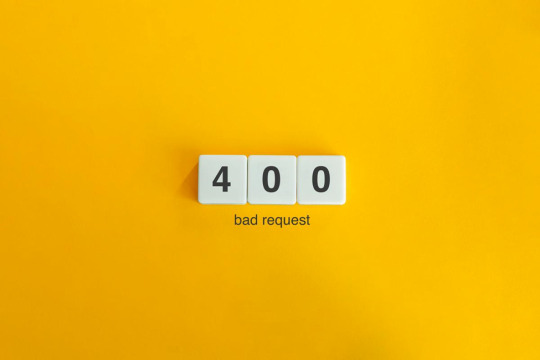
You will be able to fix the majority of these errors on your own, which is good news. If you are familiar with the most common WordPress errors and the primary factors that contribute to them, you should be able to resolve the majority of the problems that exist on your website.
In this article, we will demonstrate several useful methods that you can use to get started. After that, we will discuss the most typical WordPress Errors and demonstrate how to correct each one. Let's get going!
The Most Frequent WordPress Errors and How To Repair Them
The following is a helpful guide that will walk you through fixing the most frequent WordPress errors.
1. The terrifying white screen WordPress that precedes death:
The white screen WordPress is exactly what it sounds like a screen that is completely blank and devoid of any distinguishing features. It is possible that an error message will appear every so often.
The white screen WordPress problem may typically be traced back to one of two sources: either plugins or themes. There is a possibility that this will result in compatibility errors, preventing you from accessing your site.
However, in addition to those suggested causes, there are also a number of others. You can find a comprehensive list of potential causes and helpful solutions in the post that we have written on repairing the WordPress "white screen WordPress."
2. 400 Error: [ WordPress 404 page]
Four hundred faults can manifest in a variety of guises, ranging from 400 to 499. However, each of these problems is an HTTP client fault. As a result, it is typically possible to identify them as being caused by a communication problem with your server.
There are numerous solutions available, depending on the client's error code. A number of the particular error codes, including the 401 error and the 403 disallowed error, each have multiple potential resolutions.
3. Internal server error
These 500 faults can be a little bit of a head-scratcher. You are only told the title of the situation, which is that your server has collapsed. You are rarely given any further information outside the title.
Because of this lack of specificity, resolving an internal server problem typically involves performing certain debugging steps. The good news is that most of the time, it can be fixed by taking a few specific actions in the right order. To walk you through the process, we have compiled a guide on the 500 internal server errors.
4. A problem with the memory limit
Errors related to memory limits can typically be tracked down to the hosting provider. In most cases, the quantity of server RAM that is available to you is predetermined by the plan that you have purchased. You'll encounter this error if you go over the limit that's been set.
As demonstrated for fixing HTTP image upload errors, the simplest way to fix the problem is to raise the RAM limit for PHP. On the other hand, if you consistently encounter this memory limit problem, you should think about increasing your hosting plan in order to free up more memory.
5. There Was a Problem Establishing the Connection to The Database
In order for your WordPress site to function correctly, it is necessary for it to establish a connection with the MySQL database. Both you and your users will be unable to access your dashboard, and they will not be able to read your material. To our relief, the solution to this problem is not overly complicated. First, make sure that your database credentials are correct. You can also attempt the following methods to fix the database connection error if everything is configured properly.
6. You Have Exceeded the Maximum Allowed Size of Uploaded Files.
Your WordPress site has its own individual upload limit, which is established based on a number of different variables. If you attempt to upload a file that is larger than this limit, you will see a warning indicating that the upload failed. You can view your limit by heading to the Media menu and selecting the Add New option.
You can increase the size of your uploads by modifying the php.ini file on your server. Having said that, this will not be applicable to all hosting plans. As a result of this, we strongly suggest getting in touch with your web hosting provider or, alternatively, simply compressing your photographs.
7. Exceeded the Maximum Allotted Amount of Time
When your website processes data, it will often do so with an upper limit on the amount of time the execution can take.
8. The Automatic Update Did Not Work.
Keeping your WordPress site up to date with the most recent technologies may be accomplished in a hands-off manner with automatic updates. However, there is a possibility that this process could fail, which would result in a WordPress website that is broken. In the event that this occurs, the most effective option is to manually update your website. You should also consider taking a few precautionary measures to ensure that you are upgrading WordPress in a secure manner.
9. There Was a Problem Writing the File to the Disc.
After attempting to upload media files, the error "Upload: Failed to write file to disc" is likely to appear on your screen. If you run a site that is heavy on photos, this can be an extremely frustrating issue. In most cases, these two factors are the primary contributors:
Incorrect permissions assigned to the File.
A problem with the server.
You may get started by checking to see if the permissions on your files are set up correctly. If it doesn't work, you might want to try getting in touch with your host.
10. A problem occurred during the secure connection
When the configuration of your server is incorrect, your secure connection will fail to establish. As a direct consequence of this, your website is unable to establish a connection with WordPress.org. This may prevent you from upgrading the essential files on your system. These WordPress problems do not have a fix that you can implement on your own, unfortunately. There are situations in which all you have to do is wait for a few minutes for it to go away on its own. In the event that the issue does not fix itself, you can communicate directly with your host.
11. Error 521 reported by Cloudflare:
Cloudflare is a robust web security service that also has the ability to boost your website's load time. However, there is a possibility that the Cloudflare service will be unable to connect to your server at times. This causes an error with the code 521.
To resolve this issue, check to be that your server is online and operational. The next thing you should do is examine whether or not your firewall is preventing Cloudflare's IP ranges from being accessed. In addition, you are free to get in touch with your host at any time for assistance.
12. Access to the specified file type or page is denied:
Because of security concerns, WordPress does not support the uploading of some types of files. This stops hackers from gaining unauthorized access to your data, which is the case the majority of the time. On the other hand, this may prohibit users from posting things that aren't malicious. You can use a free plugin like File Upload kinds to customize your website so that it will allow the upload of various file kinds.
13. Syntactical problems in WordPress
When there is a problem with the structure of your code, this can lead to syntax errors. It is quite improbable that this will occur on its own. In all likelihood, it will take place in any of these two scenarios. You have just recently uploaded some custom code to your website, and one of those lines of code contains a syntax mistake. Perhaps you made a typing error by accident. You may have installed a new plugin or theme, which resulted in a problem with the syntax. In most cases, the syntax error will identify the specific File and line that is the source of the problem, which you may then utilize to troubleshoot the issue. If you still aren't able to figure it out, reverting any recent code changes or installing any new plugins or themes is a smart initial step to take. You can also activate the debug mode in WordPress, which will assist you in locating the source of the issue.
14. Invalid SSL messages
A website can be protected in a way that is both straightforward and efficient by installing an SSL certificate. In point of fact, the vast majority of reputable hosts provide these services at no cost. Despite this, the procedure can be difficult, and it is possible that you will encounter a variety of WordPress errors along the way.
The most effective method for avoiding them is to ensure that your certificate is initially configured appropriately. You can accomplish this by utilizing the built-in SSL certificate installer tool that most hosts make available to their customers. In addition to that.
Check that you have implemented HTTPS correctly on your WordPress site by configuring it properly.
Be sure to renew your SSL certificate if your server doesn't already do it automatically nevertheless, the majority of hosts will perform this task for you automatically.
If you are still experiencing problems with the SSL certificate provided by your host, you should think about contacting customer care.
18. A Database that is corrupted:
Your WordPress website will not be able to use a file that has become corrupted because it cannot read it. This may result in an error that reads "Error Establishing Database Connection" or other hiccups in the system. Restoring a previous version of your website is going to be the simplest solution to this problem. After that, everything on your website should work normally.
Conclusion:
WordPress mistakes can take many forms and look very different from one another. Some of them might not even be that bothersome, but others might completely destroy your website. Fortunately, being aware of the most common causes can help you better prepare for any eventuality.

Dollar2host
Dollar2host.com
We provide expert Webhosting services for your desired needs
Facebook Twitter Instagram
0 notes
Text
How to Fix the HTTP Image Upload Error in WordPress
How to Fix the HTTP Image Upload Error in WordPress
How to Fix the HTTP Image Upload Error in WordPress Sometime there can be see a HTTP error message when you uploading media in the WordPress site. This error happen usually when you are try to upload an image or other files to WordPress by using built-in the media uploader. So, now we focus on this issue which is HTTP Image Upload Error in the WordPress and the way of fix the error with easy and…

View On WordPress
0 notes
Text
How to Fix the HTTP Image Upload Error in WordPress
How to Fix the HTTP Image Upload Error in WordPress
How to Fix the HTTP Image Upload Error in WordPress Sometime there can be see a HTTP error message when you uploading media in the WordPress site. This error happen usually when you are try to upload an image or other files to WordPress by using built-in the media uploader. So, now we focus on this issue which is HTTP Image Upload Error in the WordPress and the way of fix the error with easy and…
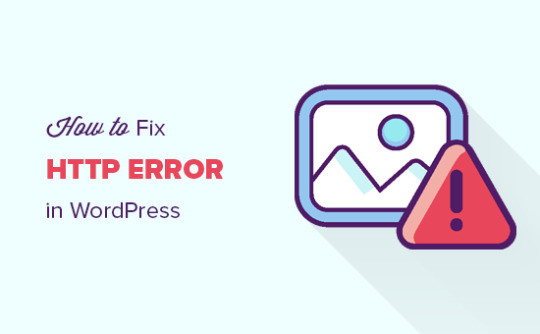
View On WordPress
0 notes
Text
How to Fix the HTTP Image Upload Error in WordPress
How to Fix the HTTP Image Upload Error in WordPress
How to Fix the HTTP Image Upload Error in WordPress Sometime there can be see a HTTP error message when you uploading media in the WordPress site. This error happen usually when you are try to upload an image or other files to WordPress by using built-in the media uploader. So, now we focus on this issue which is HTTP Image Upload Error in the WordPress and the way of fix the error with easy and…
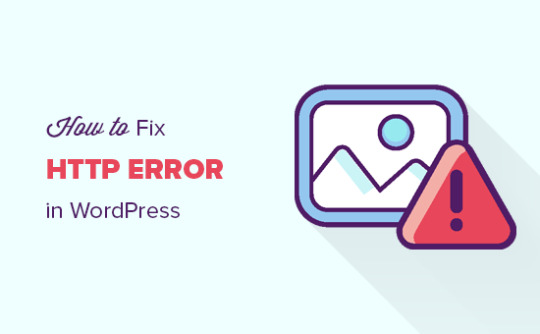
View On WordPress
0 notes
Link
#http error 500 wordpress#500 internal server error wordpress#WordPress development companies#WordPress development company#wordpress developers#http error while uploading media in wordpress#http error while uploading image in wordpress#how to fix 500 internal server error wordpress#how to fix http error when uploading images to wordpress#how to fix the http image upload error in wordpres
0 notes
Text
Numerous Ways to fix Http error 500 WordPress


In case your website encounters Http error 500 WordPress -what would be your next step? You obviously search for solutions. If you can fix the 500 WordPress error on your own, then it would be good. But what would happen if you don’t know how to tackle such situation. No worries, here are some magnificent solutions.
Check out the plugins and delete if found corrupted
Sometimes we have…
View On WordPress
#how to fix wordpress error#http image upload error in wordpress#wordpress error#wordpress error 500#wordpress error log#WordPress White Screen of Death
0 notes
Text
WP Smush Pro v3.16.6 Optimize the images on your WordPress
https://themesfores.com/product/wp-smush-pro-optimize-the-images-on-your-wordpress/ WP Smush Pro v3.16.6 Optimize the images on your WordPress The fastest, easiest, and best-performing image compression plugin for WordPress! Automatically optimize and resize every image in any directory on your WordPress or Multisite on upload. Save space and speed up your site with the incredible power of WP Smush Pro. WP Smush Pro Optimize the images on your WordPress Unlimited image optimization: Bulk optimize, compress, and resize unlimited images The awesome feature of Wp Smush Pro Plugin Super Smush – 2x compression Backup original images Optimize huge photos up to 32MB Smush unlimited images with a click Blazing fast 45-point image CDN Automatic resize and scale Features Bulk Smush Lazy Load Smush CDN Directory Smush Local WebP Smush Configs Smush Integrations Wp Smush Pro v3.14.2 is one of the best website image optimization plugins for the website. WP Smush Pro is a best-performing and easy-to-use image optimization plugin for WordPress. This plugin is developed by the professional developers of WPMU DEV, which are the developers of many other excellent WordPress plugins. This plugin compresses all your images and reduces their sizes without any visual quality loss. WP Smush Pro is the best-performing Automatically image-optimized Please note that any digital products presented on the themesfores website do not contain malicious code, viruses or advertising. For License Key: this products are functional without entering a product license code. We are unable to provide a license code for you, and it’s because we already obtain the Plugin/Theme from the original developer. The use of a license code usually is for automatic updates and premium support from the original developer. Besides, we guarantee you deliver a free manual update and minor assistance for your convenience in using the product. Refund Policy: If the plugin or theme is not working properly and we also fail to help you then, in that case, you will get the money back. If the plugin and theme are working properly then you will not get the money back. How to fix “style.css missing” error while uploading themes? A common issue that can occur with users new to installing WordPress themes is a “Broken theme and/or stylesheets missing” error message being displayed when trying to upload or activate the theme. This is because the theme download package on ThemeForest includes additional files to the theme such as the documentation, license, etc. https://themesfores.com/product/wp-smush-pro-optimize-the-images-on-your-wordpress/ #PageSpeedPlugins #WordpressPlugins
0 notes
Text
Common WordPress Development Issues And How To Deal With Them
One of the most dependable platforms for building websites is WordPress. Even specialists, though, occasionally require assistance with unforeseen issues with their websites. Website owners spend hours trying to figure out typical WordPress bugs. Beginners especially find it difficult. WordPress errors might appear to be fairly complex and technical, and website owners frequently need assistance to fix them. This might be problematic.
Common WordPress Development Issues
1. Website Security and Passwords Issues on WordPress
2. Responsive
3. HTTP Error while uploading images
4. White Screen of Death
5. WordPress Email Issues
6. Stylesheet is missing
7. Auto update dysfunctioning
8. Backups
To make the tool even more practical for the user, the engineers are continually working. However, there is no doubt that a modern website's mechanism is highly sophisticated, and things can occasionally go wrong. Read this article to Find WordPress Development Issues.
0 notes
Text
How to Fix WordPress Memory Exhausted Error
The WordPress Memory Exhausted error occurs when WordPress is unable to allocate enough memory to run a particular script or plugin. This can happen due to various reasons such as large files or plugins, outdated versions, or low memory on your server.
Here are some steps you can take to fix this error:
Increase PHP Memory Limit: You can increase the memory limit in the php.ini file or the .htaccess file in the root directory of your WordPress installation.
Disable Plugins: Deactivate plugins that are not in use or are not necessary for your site to function. This can free up memory on your server and help resolve the error.
Use a Lightweight Theme: Use a lightweight WordPress theme that doesn't use excessive resources. This can help reduce memory usage and improve site performance.
Optimize Images: Large image files can use a lot of memory and slow down your site. Optimize images by compressing them before uploading them to WordPress.
Upgrade Server: If none of the above methods work, consider upgrading your server or hosting plan. This can give you more memory and resources to work with.
Contact Hosting Provider: If you are uncomfortable making changes to your server or WordPress files, contact your hosting provider for assistance.
By following these steps, you should be able to fix the WordPress Memory Exhausted error and improve your site's performance.
Learn More here: https://wcblogs.com/how-to-fix-wordpress-memory-exhausted-error/
#fixwordpressmemoryexhaustederror #wordpresselementor #WordPressMemoryExhaustederror #WordPressError
0 notes
Link
Are you seeing the HTTP error while uploading media in WordPress? This error usually occurs when you are uploading an image or other files to WordPress using the built-in media uploader. In this article, we will show you how to easily fix the HTTP image upload error in WordPress.What Causes HTTP Error During Media Upload in WordPress?There are a number of things that could lead to a HTTP error when you are trying to upload files using the WordPress media uploader. Basically, WordPress is unable to figure out the cause and that’s why it displays the generic ‘HTTP error’ message.The frustrating part is that this error message doesn’t give you any clue as to what may have caused it. This means that you will have to try different solutions to find the cause and fix the error.That being said, let’s take a look at how to troubleshoot and fix the HTTP error during media upload in WordPress.1. Make Sure The HTTP Error is Not TemporaryFirst, you should wait a few minutes and then try uploading your image file again. This error is sometimes caused by unusual traffic and low server resources, which are automatically fixed on most WordPress hosting servers.If that doesn’t work, then you may want to try uploading a different image file. If the other file uploads successfully, then try saving your original image file to a smaller size and retry uploading.Lastly, you may want to try saving the file to a different format. For example, change jpeg to png using an image editing software. After that, retry uploading the file.If all these steps result in the HTTP error, then this means that the error is not caused by a temporary glitch and definitely needs your immediate attention.2. Increase WordPress Memory LimitThe most common cause of this error is lack of memory available for WordPress to use. To fix this, you need to increase the amount of memory PHP can use on your server.You can do this by adding the following code to your wp-config.php file. define( 'WP_MEMORY_LIMIT', '256M' ); This code increases the WordPress memory limit to 256MB, which would be enough to fix any memory limit issues.3. Change Image Editor Library Used by WordPressWordPress runs on PHP which uses two modules to handle images. These modules are called GD Library and Imagick. WordPress may use either one of them depending on which one is available.However, Imagick is known to often run into memory issues causing the http error during image uploads. To fix this, you can make the GD Library your default image editor.You can do this by simply adding this code to your theme’s functions.php file or a site-specific plugin. function wpb_image_editor_default_to_gd( $editors ) $gd_editor = 'WP_Image_Editor_GD'; $editors = array_diff( $editors, array( $gd_editor ) ); array_unshift( $editors, $gd_editor ); return $editors; add_filter( 'wp_image_editors', 'wpb_image_editor_default_to_gd' ); After adding this code, you can retry uploading files using the media uploader. If this doesn’t solve the issue, then you can remove this code and try other methods described in this article.4. Using The .htaccess MethodThis method allows you to control how Imagick uses server resources. Many shared hosting providers limit Imagick’s ability to use multiple threads for faster image processing. However, this would result in you seeing the http error when uploading images.An easy fix is be to add the following code in your .htaccess file: SetEnv MAGICK_THREAD_LIMIT 1 This code simply limits Imagick to use a single thread to process images.We hope this article helped you fix the HTTP error during media upload in WordPress. You may also want to see our WordPress troubleshooting guide as well as the ultimate list of most common WordPress errors and how to fix them.If you liked this article, then please subscribe to our YouTube Channel for WordPress video tutorials. You can also find us on Twitter and Facebook. Source:WPBeginner
0 notes
Text
How to Fix a U1000 Code In Your Car
How to Fix a U1000 Code In Your Car
In this video, I will show you how to fix a u1000 code in your car. In many instances, if you have communication errors in your car there’s a good chance that it will not start and the scan tool will not communicate with the modules, therefore, making it very hard to diagnose.
In this video, I will show you ways around that and how to find out which model is are not communicating. I will be using…
View On WordPress
1 note
·
View note
Text
How To Fix HTTP Error WordPress Media Upload Easily?
How To Fix HTTP Error WordPress Media Upload Easily? Is it not just the worst part of your day when you spend about an hour editing a photo to upload, only to find out that there is an HTTP error in WordPress media upload? If you are someone who does not have much insight on what these errors are and how they are caused, the thought of breaking your computer must have popped up in your head at least once.
Having had to face these over and over, this article was written to finally put an end to these obstructive predicaments in hopes that they will help you out as well. Keep reading to learn the step-by-step guidebook to solving WordPress HTTP error media upload.
What is the WordPress HTTP Error?
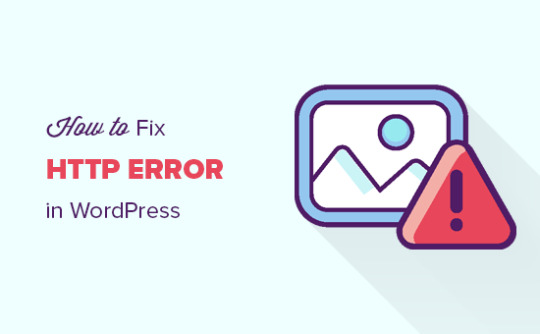
https://kinsta.com
The most common WordPress conundrum, HTTP error WordPress media upload arises from your website when it does not let you upload your media files due to some technical occurrence. Now, what are these “occurrences”? Honestly, it is challenging to find out.
What is the reason for the issue or where is it even located is something WordPress sites fail to express so they slap an HTTP error on it. It is rather vague and frustrating to figure out what went wrong.
What Causes a WordPress HTTP Error Media Upload?
Several reasons bring forth these WordPress upload media HTTP errors. The two prevailing ones could be due to the hosting provider releasing new updates or you may have faulty plugins or scripts running that may not be compatible with your WordPress uploads.
Keep in mind that WordPress has released some updates as well which might hinder the way your media is uploaded to your site. If that is the case, this should resolve soon. Otherwise, here are some ways you can fix these WordPress media upload HTTP errors.

Keeping in mind the causes that lead to a frustrating string of events, here are some recommendations that are surefire HTTP error WordPress media upload fixes.
1. Refresh
The easiest trick in the bag, simply refreshing the page can help restore it. There are two underlying reasons why this works:
> Your login session may expire. If you are working on a new tab or have left the website for a while, inactivity on it may eject you out of the system. You will have to log back in to resume what you were doing.
> The site may be temporarily disconnected. This is a common event where the website may lose connection and become unable to process data for a brief period. Usually, a quick refresh does the trick.
If none of these works, one of the methods outlined below will.
2. File Resize
You might encounter WordPress media upload HTTP error because the media you are trying to upload is too big to process. It might meet the file size upload cap but still, it may exhibit processing issues due to the behemoth file size.
This is nothing that has no quick fix to it. Countless plugins allow you to reduce the file size before uploading without compressing too many details. You could even do it through free online compressors. Use image optimization to retain quality while maintaining a smaller file size.
3. Disable Themes and Plugins
Speaking of using plugins to optimize your media, some limiting plugins bottleneck the way processing is done on your website. Try disabling these to ensure smooth operations. While image optimization plugins come in handy to reduce the file size, they are equally detrimental to the site’s progress.
Another way is to set your WordPress site to default themes. Customized themes will perhaps be difficult to adapt to and processes will, again, be backed up. Delete it or set it to default settings to see if this resolves the issue.
If you want to avoid your live site being affected over and over again, you can copy everything to a staging environment. If you see the same issues act up, you should try disabling plugins one by one to try and decipher where this is coming from.
4. Rename File
Silly as it may sound, this is very helpful. If you encounter an HTTP error while uploading an image, try renaming it to upload it again. Uploaded files cannot be renamed which is why you need to rename them on your PC or cloud before uploading them again.
There is a certain way you can rename your files to avoid being struck by the SEO gods. Try using dashes and avoid symbols or foreign symbols. This way, Google will not be able to recognize this as one word and let you upload the file without any hitches.
5. PHP Memory Limit
Before we dive right into why you should alter the PHP memory limit, it is important to understand what it does. PHP is a scripting language that is used to administer session tracking, dynamic and static content, databases, etc. Each script is allowed a certain amount of memory preoccupy.
PHP memory limit starts by allocating 128 megabytes of memory. However, ideally, you should allow 256 megabytes of memory to be set as the PHP memory limit for effective utilization since you would likely be on a shared hosting server. This way contents will process faster on your end.
By adding a single line of code to the wp-config.php file, you can proceed to increase your PHP memory limit. Here is what you need to script:
define( 'WP_MEMORY_LIMIT', '256M' );
There are a few ways you can go about this:
> cPanel: There are two areas in the software section that allows you to do this. One is under the “Select PHP version” where you can locate the “Switch to PHP Options” and alter the “memory_limit” value.
The other is under the “MultiPHP INI Editor” option. Scroll down to locate “memory_limit” and increase the value to 256 MB.
> php.ini: Access the root directory of your site by login in through a reliable FTP client and create (or open if it already exists) a php.ini file. You may be required to add the suPHP directive in the .htaccess file for these configurations to work. Simply access the file from the root directory and add the following line of code:
suPHP_ConfigPath /home/yourusername/public_html
6. Folder Permissions:
Sometimes WordPress folder permission errors keep you from writing into the directory. Moreover, your WordPress site can be exposed to threats like hacking, malware, plugin issues, etc., that are messing with the permissions to accessibility.
To resolve this, simply navigate to the “/wp-content/uploads” file. Access the folder permission via an FTP client. You could also reach out to your WordPress host to ask them to check if everything is set up properly.
7. Latest Version Of PHP:
The latest PHP updates include PHP 7.3 and higher. PHP 7.3 is now the bare minimum requirement and if you do not have that yet, it is high time you had a major upgrade.
The latest versions of PHP are far better at handling security breaches and produce overall great performance compared to the older versions. There are improved bug fixes and functions brought up to date.
8. Performance Issues:
If you have image processing modules like Imagick or GD Library installed on your server, chances are that they will be a bit buggy for too many users trying to use the same single resource in the shared hosting platform. Hosts will restrict the capability to make use of multiple threads and thus, the HTTP error in WordPress media upload will arise.
Again, a single code can be a quick fix to this. Access the .htaccess file and type in the following in Imagick:
MAGICK_THREAD_LIMIT 1
9. Custom Media Library Path
One possible reason why it probably is not working for you is perhaps that the media library path is not set up properly. This usually happens when the local development site is moved to production. Try going to “Media” and under “Settings,” you should see a file path value. Delete it and save the changes. This should restore it to default settings. If you do not see any library path whatsoever, then you have nothing to worry about.
10. ModSecurity
ModSecurity is an open-source firewall application designed to secure web applications from different cyber-attacks. Since it is open-source, this might cause some HTTP errors in WordPress media upload. Access the “mod_security” file and add the following code at the very top.
SecFilterEngine Off SecFilterScanPOST Off
For all the cPanel users, navigate to the “Security” section and find the “ModSecurity” option. Find the “On” / “Off” toggle switch to turn it off and disable it.
11. Add from Server
Sometimes you will find yourself in the middle of something very important when you encounter an abrupt HTTP error. Perhaps reaching out to the WordPress host may take too long or maybe they will not be able to get back to you quickly.
For when you are in a serious pickle, install the “Add from Server” plugin as a temporary fix until your host provider gets back to you. However, keep in mind that the plugin does not have any authentic support any longer. It is not maintained either so it might invite more problems. It is suggestible that you use this at your own risk.
12. Reach Out to Host Provider
Host providers work with these things all the time. These are trivial 2-minute tasks for them that they could solve for perhaps no charge at all. Try reaching out to your host provider and ask them to help you out. Even if you can add in the codes yourself, you might encounter unexpected troubleshooting problems. These are best left to the host providers to solve if you are not a professional.
Conclusion
WordPress is a platform that you love to bits but all the complicated puzzles make it difficult to want to come back to it. However, there are no two ways to do it: you either have to migrate to a better and more efficient WordPress host or stop using WordPress altogether.
It is highly recommended that in case you have scarce knowledge on WordPress technicalities and coding in general, do not attempt this on your own. This way you leave your live website prone to attacks that could perhaps be the end of your website at the end of the day.
If you are wondering whether asking a professional would cost any hefty amount, the simple answer is no. Most often, hosting providers do not ask for service charges at all. Some do; however, it is nothing that will leave a dent in your finances. Sure, it is difficult to manage if you are just starting, but this will be an investment for the future. It will be far more expensive to try to resuscitate a dead website than it would be paying the one-time bills.
If you do attempt it on your own, make sure you research well enough to know what goes where and what the different roles are of each function. This way you have enough knowledge to at least describe what went wrong. We hope this gives you the much-needed solutions to HTTP error in WordPress media upload. Now you can easily fix them by following the aforementioned methods!
https://wpqanda.com/?p=1865
0 notes
Text
How to Fix WordPress HTTP Media Upload Error? - Easy Steps
As with any platform, it’s not uncommon to experience an error when uploading images to your WordPress site. This rather vague HTTP error can be some what difficult to decipher for most people. Table Of Contents 1. What is WordPress HTTP Media Upload Error? 2. Possible Causes of the HTTP Media Upload Error Issue 3. How to Fix WordPress HTTP Errors: Easy Steps? 3.1. Solution #1: Refresh the…
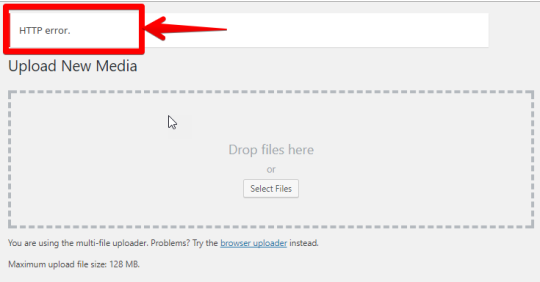
View On WordPress
0 notes